Instructions to change DNS on VPS
Changing DNS is quite useful to help you access websites that are blocked by your carrier. You can change to Google's DNS or DNS of Viettel, VNPT, FPT...
Here I will guide you step by step to change DNS on VPS with Windows server 12. You can also do the same for other operating systems.
Step 1 : Find the network icon in the lower right corner of the screen, right-click and select Open Network and Sharing Center
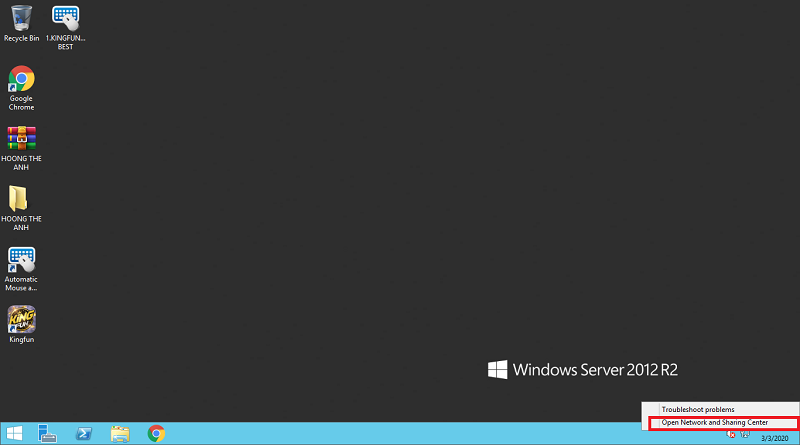
Step 2: When the Network and Sharing Center window appears, select the Connections name as shown below
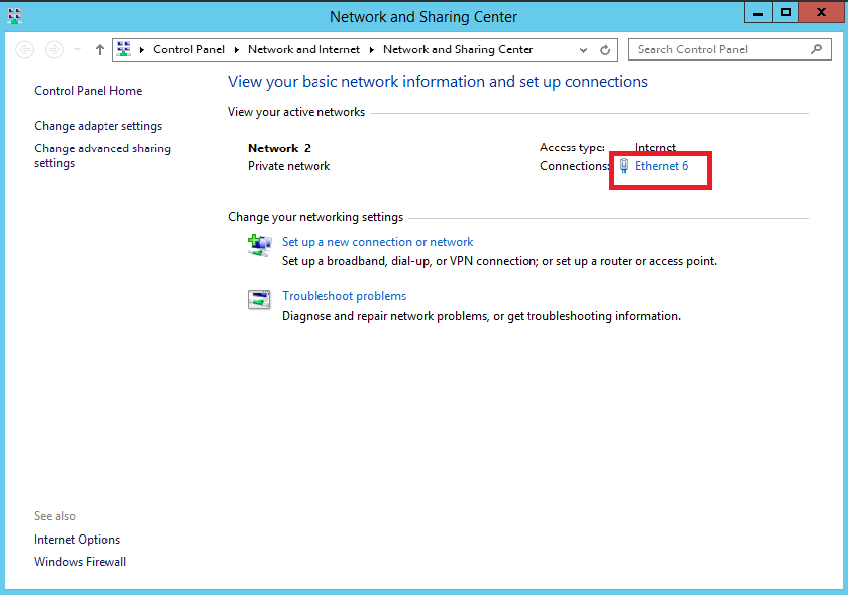
Step 3: A new window appears, select Properties
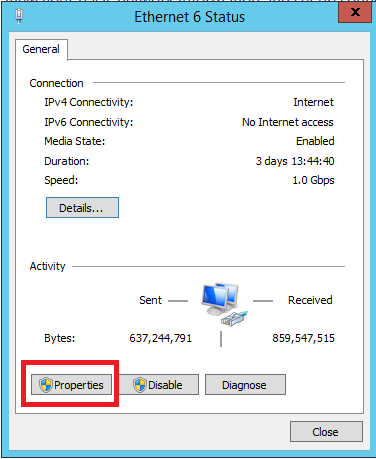
Step 4: Select IPv4 as shown below
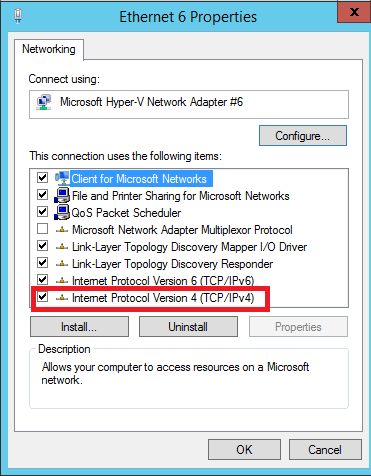
Step 5: Change the DNS address according to your intended use, then click OK to complete the DNS change. (Here I change the DNS range: 1.1.1.1, 1.0.0.1 )
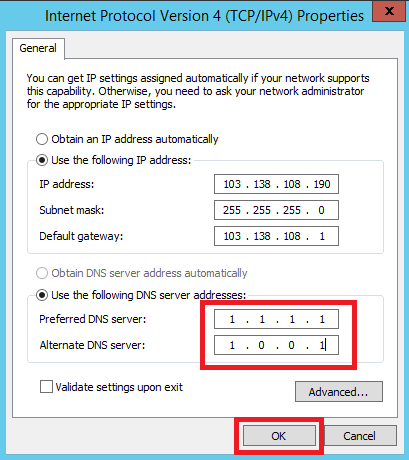
Note:
After fixing the new DNS and you still can't access the website you want, it may be because the computer still has the old cache. At this point you should restart the VPS and follow these steps:
Reset service DNS client: Press Windows + R keys at the same time -> RUN command window appears, type services.msc , continue to press ENTER key on Services -> Find DNS Client -> Right-click -> Select Restart.
Delete Chrome's DNS Cache: In the chrome address bar enter: chrome://net-internals/#dns -> Click the " Clear host cache " button.
Clear the operating system's cache: Press Windows + R keys at the same time -> the RUN command window appears, type ipconfig /flushdns and press Enter .
List of good, fastest DNS (recommended in order):
Google DNS:
8.8.8.8
8.8.4.4
CloudFlare DNS:
1.1.1.1
1.0.0.1
DNS VNPT:
203.162.4.191
203.162.4.190
DNS Singapore:
165.21.83.88
165.21.100.88
Viettel DNS:
203.113.131.1
203.113.131.2
DNS FPT:
210,245.24.20
210,245.24.22
OpenDNS DNS:
208.67.222.222
208.67.220.220
DNS VNNIC:
203.162.57.105
203.162.57.107
203.162.57.108
Norton DNS:
198.153.192.1
198.153.194.15
- VPS runs ads Facebook Ads Google Bing Ads Instagram Ads Tiktok ads Twitter…
- Instructions to check the IP address connected to the VPS
- VPS with MMO(Make Money Online)
- Instructions to change the default access port (3389) on VPS
- Instructions to fix the error of not showing preview images on Windows VPS