Instructions to change the default access port (3389) on VPS
Why change the default access port for VPS?
Normally, VPS access will be set to port 3389 by default. When accessing via Remote Desktop with VPS with this default port, you just need to enter the IP address, no need to enter the port that follows. But to access through this default port has a lot of potential for unsafety because it is the default port, so everyone knows.
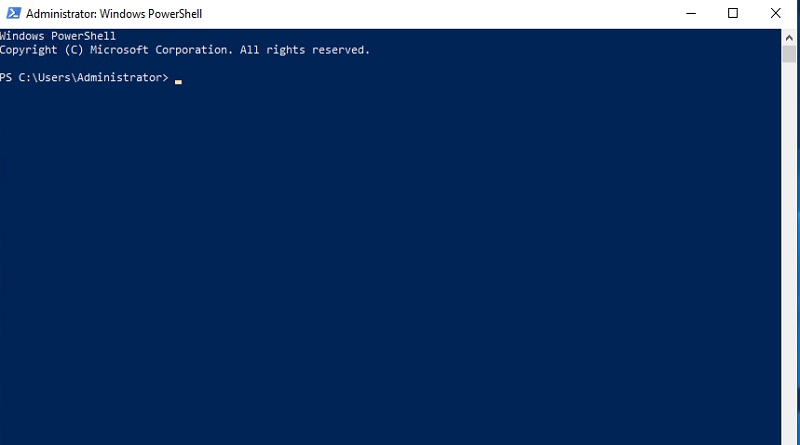
Currently, brute force attacks are very common, the port they use to attack is the default port 3389. They will scan with common usernames and passwords. Therefore, to best secure your VPS, you should change your username and password to be difficult to scan. The attack has a great impact on VPS even if they can't hack your VPS. The fact that VPS is attacked by continuous access makes it very difficult for you to access VPS, worse than being denied access due to too many incoming access requests.
In general, for safety and security, it is best to change the access port of the VPS. Changing the access port is also very simple, just one action and you can change the access port. Here I will guide you how to change the default access port on VPS.
Steps to change the default access port on VPS
Change the default port (port) of Remote Desktop , instead of using port 3389 switch to use any port (should be in the range of 1000-65000 and need to avoid the default ports) in this tutorial I will try with port 44400 . Currently on the internet, most of the tutorials are very manual and time consuming, making you lazy to do it (for those of you who use a lot of VPS). So we have already written a script, you just need to open Powershell available in Windows and run it. Note: script only works with Powershell, CMD will not work.
Open Powershell:
change default port on VPS
Paste the following command into Powershell:
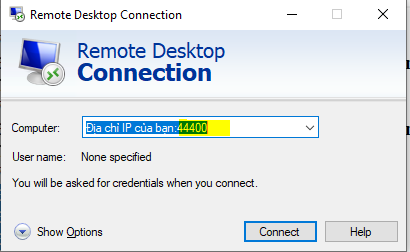
netsh advfirewall firewall add rule name="Remote Desktop Service" dir=in action=allow protocol=TCP localport= 44400
Set-ItemProperty -Path HKLM:\SYSTEM\CurrentControlSet\Control\Terminal*Server\WinStations\RDP-TCP\ -Name PortNumber 44400
shutdown /r /t 0
Write-Warning "Bat before restarting Server, or restarting again after 30 seconds"
Note: Change 44400 with the port you want, after running the command wait about 30 seconds for VPS to restart. You can then login using the new port. If you only enter the IP without the port, you will not be able to connect:
Login with new IP+Port
change default port on VPS
Very simple, right. Please share the article for those who do not know how to change the default port for VPS.
- VPS runs ads Facebook Ads Google Bing Ads Instagram Ads Tiktok ads Twitter…
- Instructions to check the IP address connected to the VPS
- VPS with MMO(Make Money Online)
- Instructions to fix the error of not showing preview images on Windows VPS
- Instructions to change password on vps without old password