Instructions to change password on vps without old password
There are many cases where you have to automatically log in to VPS for a long time and then forget the password of that VPS. When you want to access from another machine to the VPS, you can't because you don't remember the password at this time. To solve this problem, here I will guide you how to change the password on VPS without the old password (But the condition is that you still have access to that VPS).
I will show you 2 ways to change the password on VPS without the old password.
Way 1
First, you access the VPS, press the Windows + R key combination to open the Run dialog box , then type cmd in the dialog box and press Enter
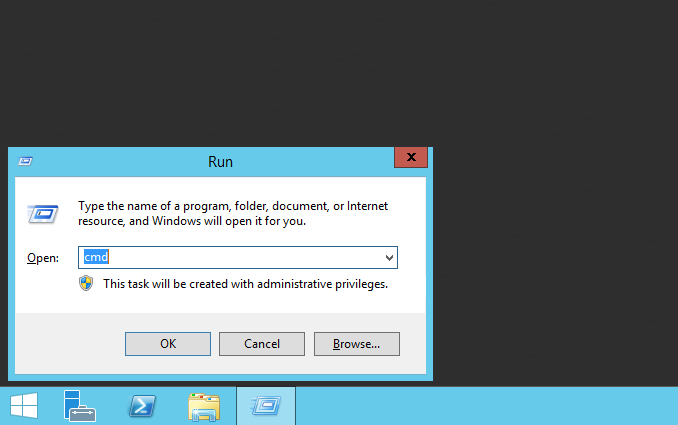
Then the cmd dialog box appears, enter the following command to change the password
net user username new-password
==> In there, the username you enter the username you need to change the password, if you have not changed the username, the default is Administrator; newpassword is the new password you set
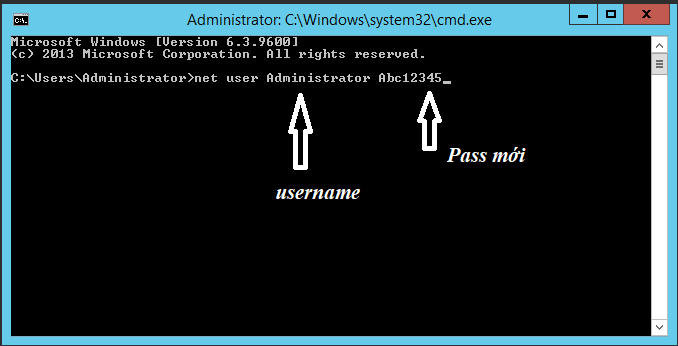
After typing the command and pressing Enter, you have completed changing the password for your VPS.
Way 2
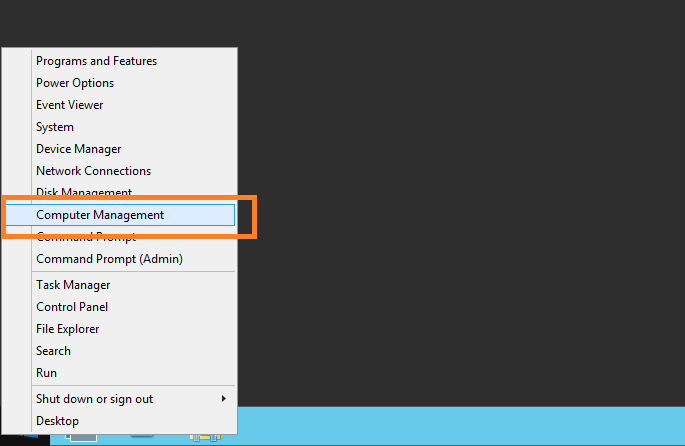
Access to VPS, right-click the window icon, select Computer management
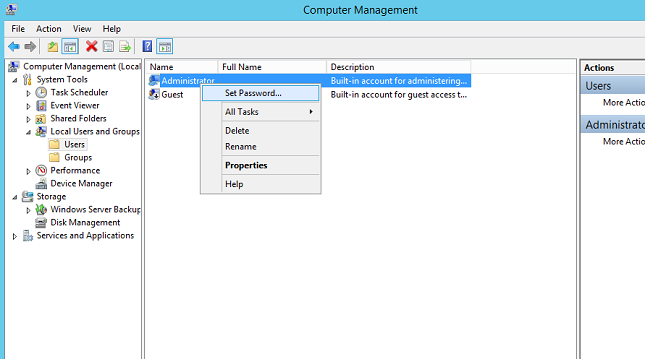
A window will appear, go to Local Users and Groups -> select User . At this point, the right pane will show the existing users. Right-click on the name of the user to change the password, select Set password .
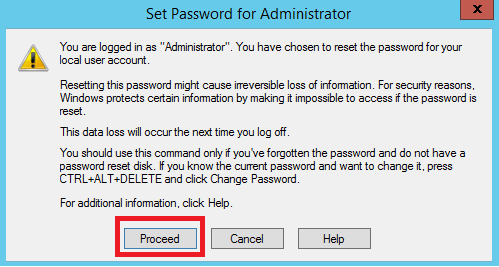
Then a window pops up, select Proceed
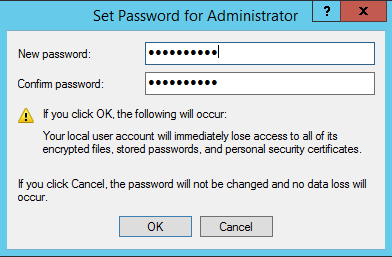
A new window will appear, enter the new password you need to changechange password on vps
After entering the password, press Ok and you 're done
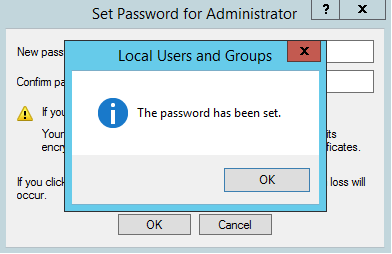
- VPS runs ads Facebook Ads Google Bing Ads Instagram Ads Tiktok ads Twitter…
- Instructions to check the IP address connected to the VPS
- VPS with MMO(Make Money Online)
- Instructions to change the default access port (3389) on VPS
- Instructions to fix the error of not showing preview images on Windows VPS