5 ways to fix the "Server error in '/' application" error 100% effectively
Visit your website using Windows Server and get the error "Server error in '/' application" but you don't know how to fix it? So, let Tino Group guide you through 5 ways to fix the "Server error in '/' application" error 100% effectively!
Learn about the error “Server error in '/' application”
What is the “Server error in '/' application” error?
The “Server error in '/' application” error occurs because there is a problem or application error on the Server that prevents your website from running. Usually, this error will be related to IIS and ASP.NET.
For example, when your program is not compatible with the .NET version, your website will crash and cannot run on the Server. But this can be fixed by using IIS to check the .NET version and change it back accordingly.

IIS stands for Internet Information Services , which is an extensible web server service developed by Microsoft for the Windows NT operating system. When you create a website, your website needs to have a web server or web server to maintain and IIS is a web server for websites using the Windows operating system.
.NET is a library also provided by Microsoft in the .NET Framework for web programming. You can combine the .NET Framework on top of IIS and use HTML, CSS, and JavaScript to build your website.
Why does the "Server error in '/' application" error appear?
There will be a lot of reasons why your website website says "Server error in '/' application" error. When the error message is reported, the website will display more detailed information such as error code, some lines after the error "Server error in '/' application", etc.
You can copy the entire error line with that information, paste it on Google and you will get more detailed error correction information.
In it, we have some common reasons leading to the "Server error in '/' application" error such as:
The IIS you are using has some problems and you need to restart IIS.
The .NET Framework version is not compatible with some software, current or files on your Server.
The 404 error will appear if you are looking for a file, feature program or page and they have been renamed or relocated.
The file you are looking for is not authorized to run on your server
5 cách fix lỗi “Server error in ‘/’ application”
Like the "Why does the "Server error in '/' application" error appear?" presented, the fastest way to fix the error is to find the error name with a detailed description of the error => copy => google it. If you have no other ideas or can't reproduce how the error happened, you can continue to follow the article to find out how to fix it!
Tino Group will guide in detail how to fix the "Server error in '/' application" error from simple to complex. In case you are not sure how to fix the error yourself, you should find an expert or hosting provider to assist you.

Use another browser
Using another browser is the simplest and easiest method to implement. Therefore, you should try doing it before following other methods to fix the “Server error in '/' application” error.
Sometimes, the error comes from the website's incompatibility with the browser . If you use Coc Coc browser, you can try switching to Chrome, Opera, Firefox ...
If you are using a browser that is too old and doesn't have the latest auto-update settings installed, perhaps now you should try to check if your browser version is up to date.
Check URLs
If the error is not caused by the browser, it looks like things will start to get a little more complicated. And you will need to have certain expertise to be able to fix the “Server error in '/' application” error.
Fortunately, we have another case that is quite simple to fix. It's a URL recheck.
In this case, you can try to test something like:
Check spelling in URLs. If you're lucky, just retype the correct URL and you won't have to do anything else.
Check if the file exists or not. If the 404 error occurs, there are 3 possibilities as follows:
File has been deleted on Server
File has changed location on Server
The file you searched for has been renamed
In these cases, you will need to log in to the Server to check if the resource/file still exists or has been renamed.
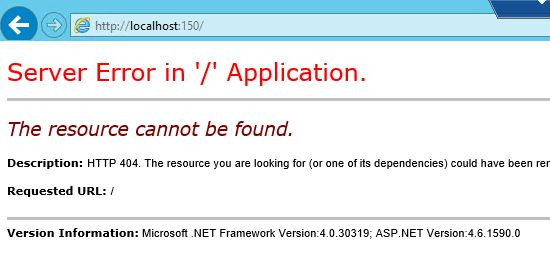
Restart IIS on Windows Server
Most technology-related problems can be solved with a "superbook" restart. Restart computers when they don't work properly, restart software when they go wrong, etc.
In case with "Server error in '/' application" error, you can restart IIS by following steps:
Step 1: access Windows Server with Admin rights.
Step 2: select Administrative Tools.
Step 3: Click Internet Information Services (IIS) Manager to run IIS manager.
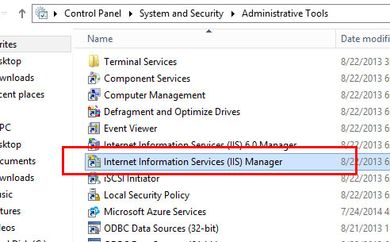
Step 4: Select the Server containing the website with the error "Server error in '/' application" in the menu on the left hand side.
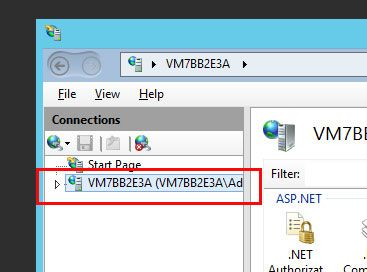
Step 5: look at the right menu , you will see the Restart button , click to restart IIS and check if the error is gone or not.
Change .NET version
In case the applications, services or features on the website are not compatible with the .NET version, we will solve it by changing the .NET version. The steps are as follows:
Step 1: You access Windows Server with Admin rights.
Step 2: select Administrative Tools.
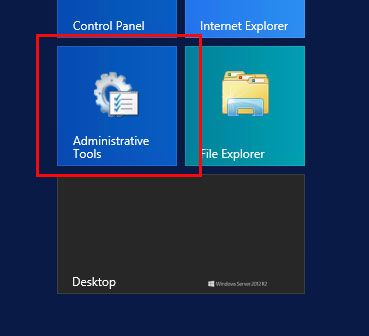
Step 3: Click on Internet Information Services (IIS) Manager to run IIS management.
Step 4: Select the down arrow button in the Server containing the website you suspect is having the error "Server error in '/' application" due to .NET version incompatibility in the left hand menu.
Step 5: Click on Application Pools.
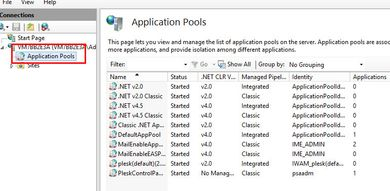
Step 6: click right on the domain and select Basic Settings ...
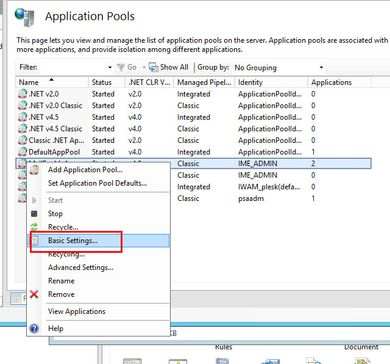
Step 7: When the popup window appears, select the .NET version in the .NET CLR version: and select another .NET version in the provided window.
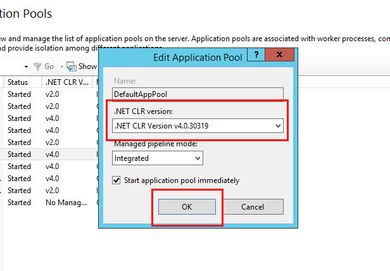
Step 8: click OK to agree. Then, you restart IIS as in the "Restarting IIS on Windows Server" section and check if the "Server error in '/' application" error has been resolved.
Note: if the error has not been fixed, you should change the version of .NET Server you are using before making other changes to avoid the error situation becoming more complicated!
Add MIME Type to resolve “Server error in '/' application” error
Perhaps, adding MIME Type is the most complicated way to fix the "Server error in '/' application" error. However, if the file you want to open on the Server but the Server does not support running this file type, you will be forced to add the MIME Type to fix the error.

Before going into the fix, you should try to check again, the filename extension of the file you need to run is correct or not.
For example, instead of meomeomeo.html , you would type the missing l in the html into meomeomeo.htm . Just adding, adjusting the correct tail will help you save effort in fixing errors!
Step 1: you repeat steps 1 - 4 in the "Change .NET version" method
Step 2 : Click Sites
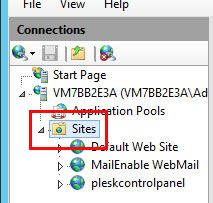
Step 3: Click on your domain name. In the example is: Default Web Site.
Step 4: Click on MIME Types.
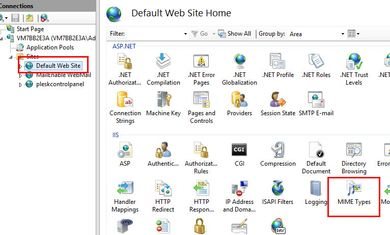
Step 5: In the right menu panel, click Add…
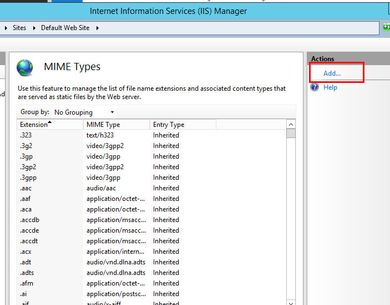
Step 6: when the popup appears, enter the file extension and MIME Type => click OK.
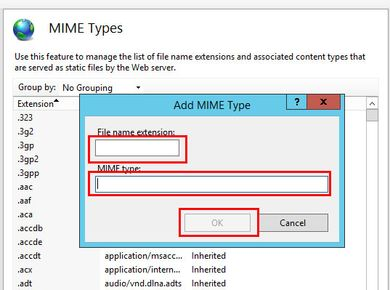
At this point, Tino Group has shown you 5 ways to fix the "Server error in '/' application" error! Tino Group wishes you a successful fix and don't encounter this error in the future!
FAQs về fix lỗi “Server error in ‘/’ application”
What should I do when I can't fix the error as instructed?
At this point, you should look to the experts or your hosting service provider for professional help from them! If you are using Tino Group's Windows Hosting service , please contact us immediately for support within 5 minutes!
Will the "Server error in '/' application" error continue to appear after fixing it?
Yes, it is possible that in the future the “Server error in '/' application” error will still appear in your Server because of the updates of the applications. This can lead to .NET incompatibility.
How to fix "Server error in '/' application" error on Localhost is similar to the article?
Yes, if you use Windows Server emulator on your computer, you can use the methods in the article to fix the error.
- How much capital does an online cosmetics business require? Where is the source?
- What is Visa Debit Card? What is the best and fastest bank to make Visa Debit card?
- 6 steps in branding strategy to help businesses succeed in the digital age
- What is Postman? Instructions for downloading and using Postman
- What is OneSignal? Instructions for integrating OneSignal into your WordPress website