How to use Contact Form 7 from A to Z
If you are looking for the top plugins to install for WordPress, one of the plugins that is always mentioned is Contact Form 7. So what is Contact Form 7? Why should you use Contact Form 7? How to use Contact Form 7? All these questions will be answered by Tino Group in the article!
Learn about the Contact Form 7 Plugin
What is Contact Form 7?
True to its name, Contact Form 7 is a plugin that supports creating forms for WordPress websites . If you are in need of a fully customizable and completely free form builder plugin , Contact Form 7 will be the right plugin for you.
As you probably know, Contact Form 7 is so famous that most of the articles introducing the plugin that should be installed or the plugin should be "present" in the WordPress website mention the name of Contact Form 7. It is because of its popularity. , there are many 3rd party developers who have created additional features to support Contact Form 7, even powerful page builders, they also support built-in a separate block for Contact Form 7.

Why should you use Contact Form 7?
The biggest reason you should use the Contact Form 7 plugin is because of the popularity and freeness of Contact Form 7.
Contact Form 7 has a huge community of users and people ready to support you.
Do not send form-filling information to the manufacturer's server.
Unlimited number of forms created
Easy email configuration
Very high customizability
Easy to use and pre-configured for newbies
Can be combined with a lot of plugins that support increased features
Vietnamese language support available
Contact Form 7 User Manual
Contact Form 7 installation guide
To be able to use Contact Form 7, we will first need to install Contact Form 7. The process of installing the Contact Form 7 plugin is very simple, you just need to follow these steps:
Step 1: Login to WordPress Dashboard => Plugins => Add New

Step 2: type the keyword Contact Form 7 into the search box in Add Plugins and then press find / Enter.
Step 3: Click Install => Active to install and activate Contact Form 7.
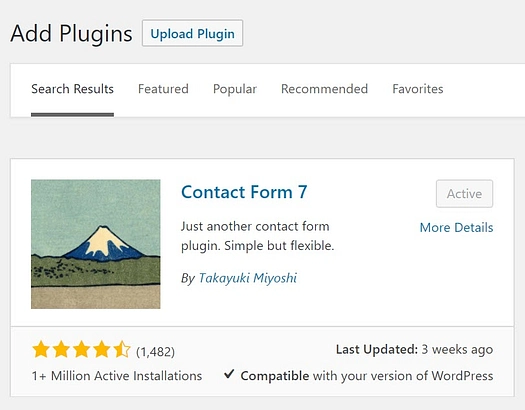
Once installed, you can find the Contact Form 7 plugin right on the WordPress vertical menu at Contact.
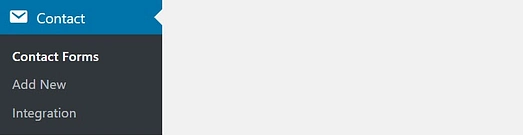
How to create a new Contact Form
Once installed, you click on Contact , you will see there is a form named Contact form 1 pre-made and pre-configured information form.
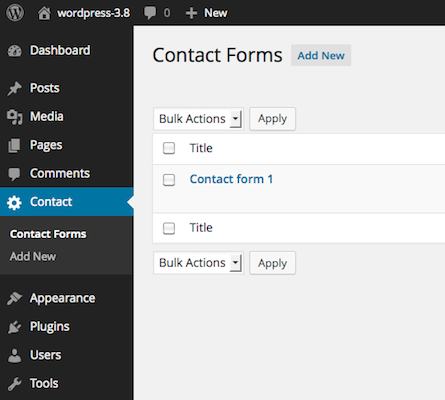
You can click preview form Contact form 1 and explore what's inside if you can't stop the curiosity. If not, in the next setup, Tino Group will show you how to adjust the information!
To create a new form in Contact Form 7 you do the following simple operation: Contact => Add New.
You can let Contact Form 7 automatically generate a name for the form. But it is best, you should name each form separately to avoid confusion when you have to manage multiple forms!
So you have created a new form already! The process is extremely simple, isn't it!
Hướng dẫn setup Contact Form 7
After creating a new form, you will see the content of the pre-made form as follows:
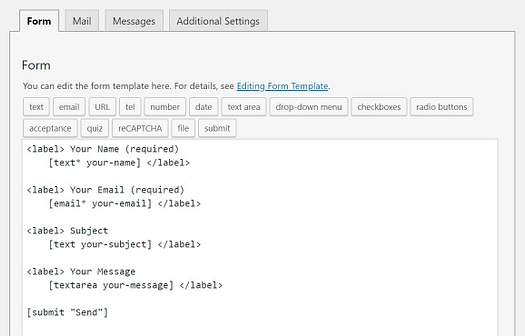
Developers don't just "add for fun", as you can see in the form is the most common information! Inside:
Your name : the name of the person submitting the form
Your email : the email address of the person filling out the form
Subject : the title of the form
Your message : the content of the form
Information when users fill out the form will be sent directly to your email. Therefore, the developer attaches the most basic information like an email so you can use it right away if you don't know where to start.
To add information such as phone number, checkbox to customize content or time period for form submission, you can add it with preconfigured Tag-generator Tools => Change the information displayed on the form. So you have a complete form template already!
Each information will be a label, you just need to make sure not to delete any opening and closing brackets to avoid the form error.

Email settings for Contact Form 7
To make sure that every time the user fills out the form, you will get an email notification, you will need a plugin for the SMTP method.
If you do not know how to configure SMTP, rest assured, Tino Group will guide you! In case you already know, you can check out the mail configuration section in Contact Form 7 and move on to learn about how to insert a Contact Form 7 form!
Email configuration in Contact Form 7
To configure mail in Contact Form 7, you switch from the Form tab => Mail tab to do it. The following will be the default configuration of Contact Form 7:

In it you will see:
To: this is the email address for you to receive notifications when someone fills out the form.
From: used to display the sender email content in the form. [your-name]: is a field used to display the sender name.
Subject: is the subject of the form sent to
Additional: this is where you can configure some additional content such as: CC or BCC mail to a 3rd email. You can use mail-tags to send mail to another email in this box.
Message : this is what you will see in your email not the sender's.
SMTP Configuration
There will be many plugins to help you configure SMTP for your website. Among them, Tino Group will show you how to configure SMTP using WP Mail SMTP because of the popularity and ease of use of this plugin!
Step 1: install and activate the WP Mail SMTP plugin like how to install and activate Contact Form 7 . You replace the keyword with WP Mail SMTP.
Step 2: configure WP Mail SMTP with Gmail according to the instructions in the article SMTP What is Gmail? Instructions on how to set up SMTP Gmail .

If you run into trouble during the process, the WP Mail SMTP documentation will help you a lot!
How to insert Contact Form 7
The way to insert the form in Contact Form 7 into the post, page or widget is very simple, you can do it in 1 of 2 ways as follows:
Method 1: Copy the shortcode and paste it where you want in any page, post or widget.
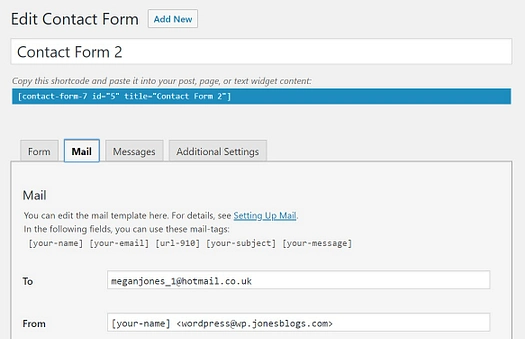
Method 2: use the built-in Contact Form 7 block in Block Editor .

So Tino Group has shown you how to use Contact Form 7 from A to Z! If you run into problems or questions during the setup process, you can follow Contact Form 7's official support documentation and get help from the community! Good luck using Contact Form 7 for your website!
FAQs on how to use Contact Form 7
What are the plugins that can replace Contact Form 7?
If you don't like using Contact Form 7, you will have a lot of alternatives to Contact Form 7 like:
WPforms
Ninja Forms
Formidable Forms
Gravity Forms
To find more forms support plugins, you can go to the WordPress.org store and search for the form keyword, then refer to the form creation plugins that are suitable for you!
Should I use WPforms or not?
If you are a WordPress newbie, the WPforms plugin will suit you better compared to Contact Form 7. Because WPforms is a plugin that supports drag and drop to create beautiful forms without having to know. coding. As someone who likes beauty and simplicity, WPforms is for you!
However, to view the list of form responders, or to enter information into the form, you will need to pay a fee to unlock this important feature.
How to make Contact Form 7 more beautiful?
To make your form more beautiful in Contact Form 7, the only way you can do it is to combine and use CSS to make your Contact Form 7 form more beautiful.
However, there are many other plugins that support drag and drop form creation completely free if you want, you can refer to it.
Which plugin to export contact file in Contact Form 7?
To export a list of people who have filled out a form in your Contact Form 7, you will need to link to a plugin called Contact Form 7 Google Sheet Connector. After that, you just need to follow the instructions to be able to export the content that users fill in your form!