Instructions on how to create videos from photos on the computer are extremely simple
Do you have a lot of photos to share with friends or post on social networks but don't have much time to upload each image file? One way to make this easier is to combine the photos into one video. How is the action performed? The following article will show you how to create videos from photos on your computer extremely simply.

Why create video from photos?
What is creating video from photos?
Video making from photos is the act of combining multiple still images into one video for the purpose of presenting images in a neater and faster way. When creating videos from photos, you will easily share them with everyone, and at the same time, storage is much more convenient.
READ ALSO
Instructions on how to run effective Shopee ads
Instructions on how to post photos and videos at the same time on Facebook
Besides, the images can be accompanied by many unique effects in the video, increasing the vividness and fun.
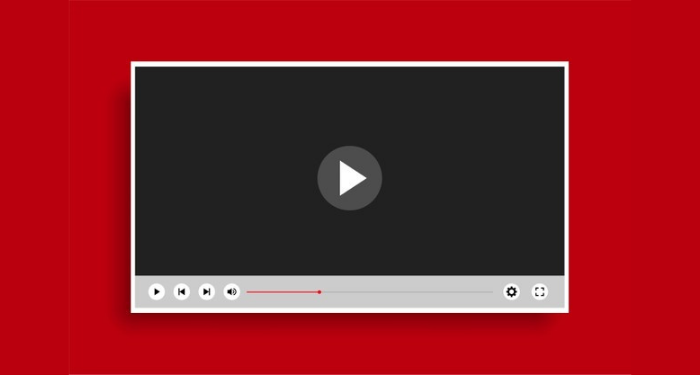
Benefits of combining photos into videos
Combine multiple image files in a video to save time sending each image.
Upload to social networking sites like Youtube , Facebook ,..quickly
Unique and cute images with relatives and friends will become more vivid in the video
Create videos with beautiful effects to save memorable emotions together.
Can work with many different image formats, and at the same time, allows inserting many different background music files.
Allows exporting quality video in 4K standard format.
Why make videos on the computer?
You can create videos from photos on different devices such as computers, phones, tablets, etc. However, when creating a video using a computer (PC or Laptop), you will have access to parts Specialized software for design. With these software, effects, color schemes, transitions are also more diverse and richer, helping designers to produce the most professional movies and video clips. This is the advantage when creating videos with a computer compared to a phone or tablet.
Some software supports creating videos from photos on the computer
Proshow Producer
Referring to video creation software, it is impossible not to mention Proshow Producer. This is a professional video creation software and is very commonly used today from professionals or amateurs. Proshow Producer has an intuitive and simple interface that helps you create videos from images easily.
The basic creation features of this software can be mentioned as inserting text into videos, creating fast-paced slideshows, customizing video settings and sharing videos on social networking sites. In addition, adding effects and background music to the video is also an advantage of Proshow Producer.
Windows Movie Maker
This is a widely used video creation tool because it is integrated into most versions of Windows , the main function includes cutting videos and music, merging videos together, inserting music into videos, etc. Relatively simple and user-friendly interface, Windows Movie Maker can help you make video from photos easily without any video editing experience.
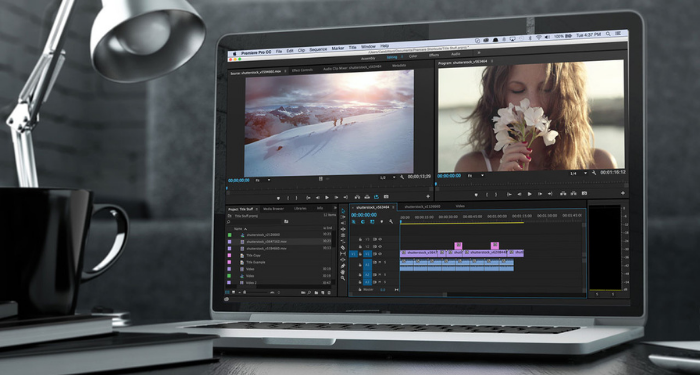
Proshow Gold
Proshow Gold is software that allows users to create videos from image files. With the interface quite similar to Proshow Producer, the operation in this software is somewhat similar. Proshow Gold has basic video making features. You can create videos from images combined with many unique color effects, allowing to insert text into the video with many artistic fonts, the option to insert audio for the video, ..
PhotoFilmStrip
No less than the software above, PhotoFilmStrip is an easy-to-use photo video creation tool suitable for those who do not have experience in video editing. With PhotoFilmStrip, you can create a new project extremely quickly by filling in basic information such as project name, aspect ratio and total duration.
Besides, the software allows you to arrange the position of the image, select the transition effect, rotate the image, adjust the playback speed or insert subtitles. PhotoFilmStrip supports multiple tabs, which makes it easy to work on multiple projects at the same time.
Instructions on how to create videos from photos on your computer with Proshow Producer software
Why should you choose Proshow Producer software to create videos?
Proshow Producer software possesses many outstanding advantages such as:
Support users to edit creative and unique videos
Has many effects and allows adding music to the video
Save videos as 4K HD quickly, save time
Easy to use, suitable for non-professionals
Steps to create video from photos
First, download Proshow Producer software. After successful installation, follow the steps below to create a video from photos.
Step 1: You open the software, then select Buil at the main interface to start building and creating videos from photos. File Folder List will take you to the place containing the images you want to make a video.
Step 2: Here you can select the photo you want then double tap it. Alternatively, you can right-click and select Add to show to add photos to the video.
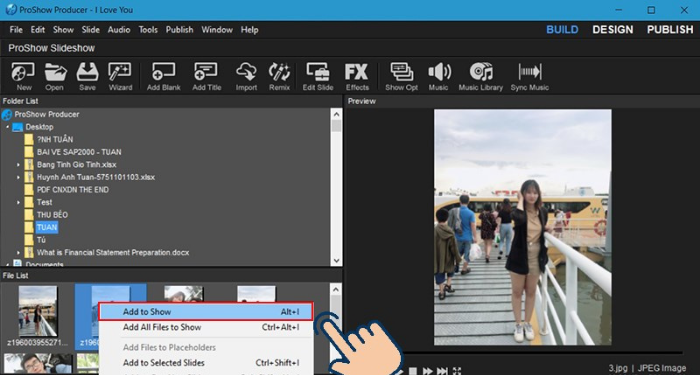
If you want to swap the positions of the images, you can drag them left or right to change.
Step 3: If you want to add music to make the video more vivid, drag and drop the song into the Soundtrack section or you can double-click that area and select Add sound file
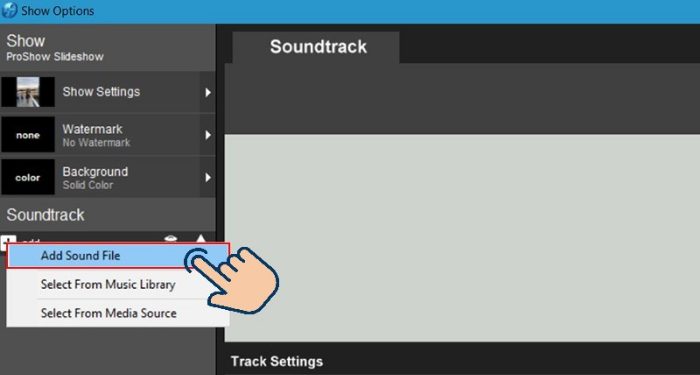
Step 4: To set options for photos, right-click on the selected image, then select Slide options .
After the new interface appears, if you want to add text to the video, click on Caption Settings .
Next, click on the (+) icon in the Captions section and enter text in the Caption text section . Here, you can edit the color, font size, etc. for the text with the options available below.
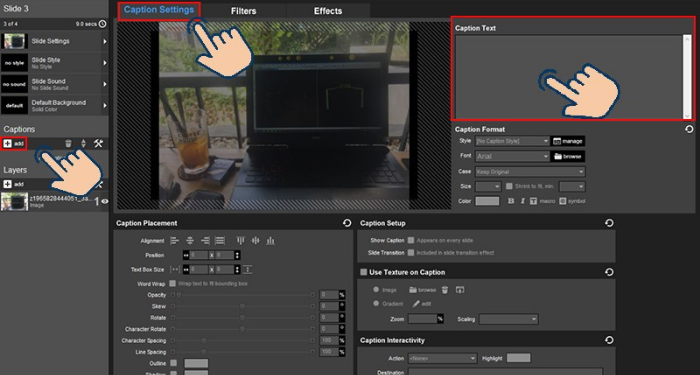
Continue, to edit photo effects, text during the slideshow or change the shape from one scene to another, etc., click on Effects then click on the layer to change the image, effects, ...
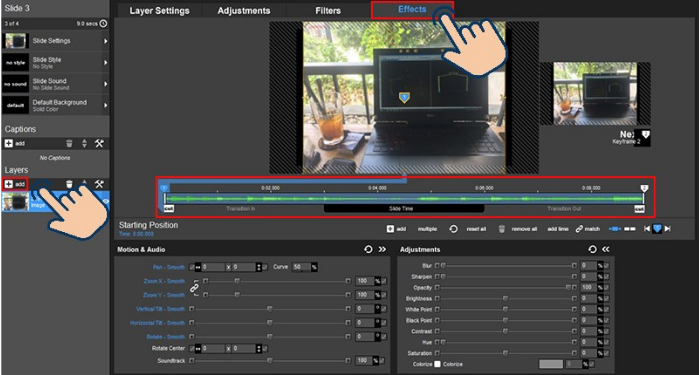
Step 5: You are allowed to select and change the transition time between images by selecting numbers and adjusting the image transition time, slow or fast depending on your wishes.
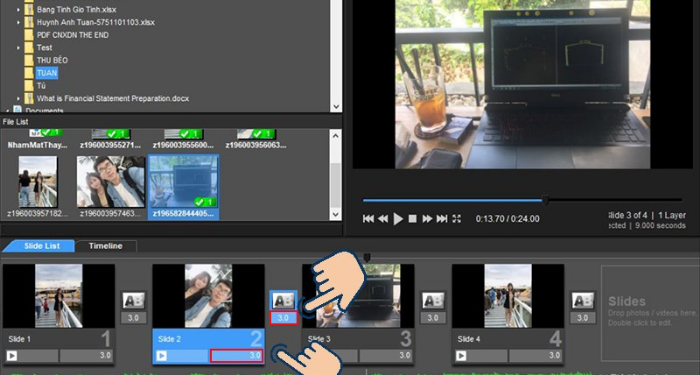
Step 6: After completing the editing process, to save the video, click Publish , then select Custom Video File -> Create .
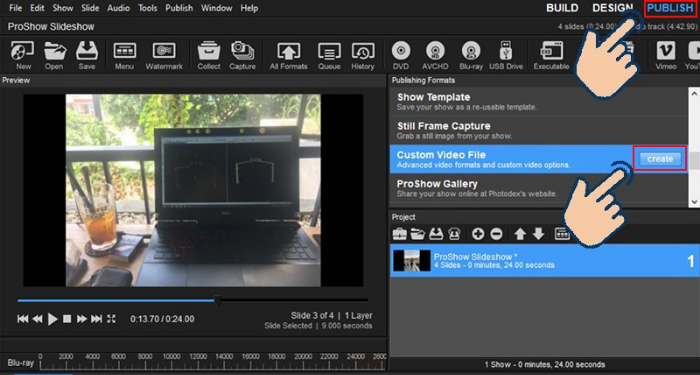
How to export high quality video in Proshow Producer
Instead of using the quick video export method above, you can choose another way to customize the quality for that video. The way to do it is as follows.
Step 1: After finishing editing the image, go to Publish on the menu, select For Computers -> Custom Video File
Step 2: Here, you can set the parameters for the video as shown below:
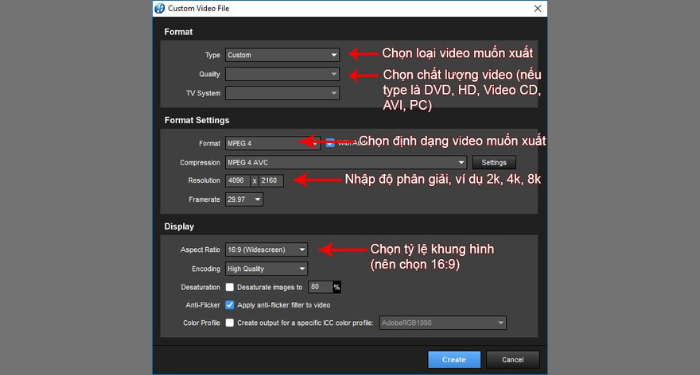
Once the setup is complete, click Create
Step 3: Select the drive to save the video, give it a name and click Save
Above are the steps for you to create videos from photos on your computer. You can easily do it yourself without asking anyone, now save memorable photos in the video! Good luck.
FAQs on how to make videos from photos on your computer
Where can created videos be posted?
When you have selected the standard MP4 format when exporting the video. That video can be posted anywhere you want, you can put it on your Youtube channel, post TikTok , Facebook, Instagram, .. or send it to your friends and relatives.
Does Proshow Producer software need a powerful computer configuration?
Proshow Producer is a relatively lightweight software, you do not need a computer too professional to use this software. With just a regular laptop, you can already create professional-looking videos from photos.
Why is the video output in Proshow Producer, the software automatically turns off?
The error appears due to full load cpu. Although Proshow Producer is quite light software, when exporting videos, this software will take up a lot of computer resources. At this point, you should turn off some other programs, especially Chrome or Coc Coc browsers.
What is the MP4 format?
MPEG-4 Part 14 or MP4 for short is a digital multimedia file format that is most commonly used to store video and audio. In addition, MP4 can also be used to store other data such as subtitles and still images
Media players will sometimes be advertised as “MP4 Players”. However, some simple MP3 players can also play videos and don't necessarily play the MP4 format